Search
How to use the Magic Wand selection tool?
The Magic Wand selection tool selects all or only bordering pixels in a document with a specific color. The accuracy of the selection can be controlled with the Tolerance parameter of the tool where a higher value means that more similar colors to the specified color get selected.
Step by step guide
- 1. Choose the Magic Wand selection tool from the Tool palette and configure the parameters of the tool to your needs
- 2. Click in the document on the pixel (color) which should be selected
- 3. The selected content gets now highlighted by dotted lines on the document
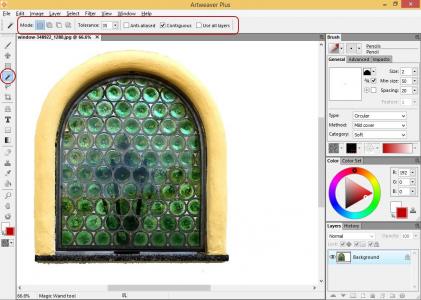

Note: If selecting the background is easier, do this and afterwards invert the selection with the command Select -> Inverse to select only the desired pixels.

Now you can either manipulate all pixels selected in the document by using any of the available commands or copy it into a new layer in the same or another document.
Note: You can remove an existing selection at any time by using the command Select -> Deselect.